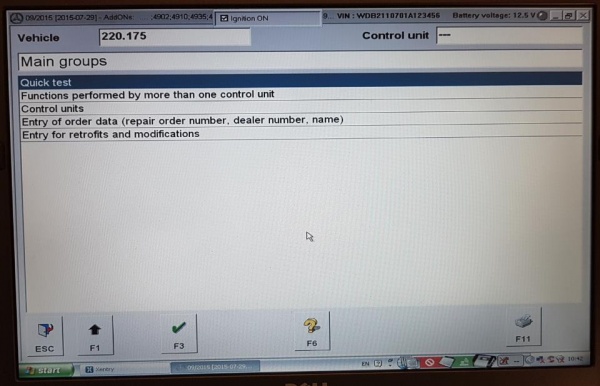Distronic
Description - Distronic and Distronic Plus
The Distronic system in Mercedes-Benz is an important feature to maintaining the selected vehicle speed (cruise control function) and also regulating the distance to a vehicle ahead of the car.
The Distronic detects the traffic situation ahead of the vehicle by means of the radar sensor located behind the radiator grille. If the Distronic approaches another vehicle travelling at a slower speed, the speed of the car is reduced. The Distronic control unit calculates the distance required and can activate the following over the CANbus:
- Increase/reduction in the specified engine speed (Engine management control ME-SFI(ME) control unit),
- Braking (Electronic Stability Program (ESP) control unit),
- Shifting gears (Electronic transmission control (ETC) control unit).
The Distronic can be used from a speed of approx. 30 Km/h to 180 Km/h or 20 mph to 110 mph. If no vehicle is driving ahead, the Distronic behaves in the same way as a normal cruise control.
The Distronic is a convenience system and not a safety system. The driver must himself brake when corresponding traffic situations arise.
If a vehicle suddenly appears ahead (e.g. as a result of changing lanes), the Distronic attempts to take control. The braking action is, however, limited to approx. 2 m/s (which equals approximately 20% of the maximum braking power) for safety reasons. If more braking power is required, the driver is warned by means of an audible signal.
There is also a further audible signal (off signal) which sounds if the vehicle speed drops below approx. 30 Km/h.
If the speed set with the cruise control lever is exceeded by depressing the accelerator pedal, the distance measurement of the Distronic continues to remain active even above 180 Km/h (110 mph). The Distronic again controls the vehicle to the speed last set after the accelerator pedal is released.
The driver is able to influence the distance travelled behind the vehicle ahead with the distance potentiometer mounted in the centre console adjacent to the gear lever. The setting is actually a time setting of about 1 to 2 seconds.
If the Distronic is switched off, the calculation of the distance continues to remain active.
The display in the instrument cluster and the audible warning signal inform the driver if the distance to the vehicle ahead is extremely close or if there is a major difference in speed to the vehicle ahead. Visual indication (red distance warning lamp in the instrument cluster remains on) is also given if the time distance to the vehicle ahead is less than 0.8 seconds over a time period of more than 3 seconds.
The distance measurement range of the Distronic radar unit is 0 to 150 m.
Distronic
In W220 models UP TO 2004-05-31 with Data Card CODE 219, the Proximity Controlled Cruise Control Distance Radar (Distronic) system consists of a Distronic Radar Sensor (B29) (Item #30) and a separate Distronic Electronic Control Unit (ECU) (N63/1) (Item #10).
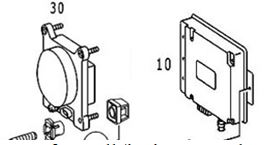
- The Radar Sensor (B29) (Item #30) is located behind the front radiator grill.
- The Distronic Electronic Control Unit (ECU) (N63/1) (Item #10) is located in the front passenger footwell (both LHD and RHD vehicles, ie always the passenger footwell) and is connected to several control units via the CAN-C bus.
When following vehicles that are slowly decelerating the Distronic disengages at 30Km/h or 20 mph. The Distronic will alarm with an audio and visual alert when the closure speed is not to its liking - the system can be turned on or off for that function.
The original video ‘Mercedes S-Class Distronic Cruise Control' in operation in a W220 is here;
Distronic Plus
In W220 models FROM 2014-06-01 the Proximity Controlled Cruise Control Distance Radar system was renamed as Distronic Plus and was simplified with all the electronics now in an integrated radar sensor and control unit (A89) mounted behind the front grill. Note that for these later A89 Distronic Plus systems, there are different connector versions for models 209/215/220 and 211/219/230.
In these later models the Distronic Plus is more of an anti-collision system. It works great even in stop and go traffic situations and will even bring the car to a complete stop when needed. After a complete stop of more than three seconds, you just need to pull the cruise control stalk towards you and the car will accelerate. No need to touch the pedals!
Another great feature of Distronic Plus is that when you change lanes it accelerates as soon as you turn the turn signal on! For example, if your set speed is 100, but you are going at 80 because there is a car in front of you, as soon as you turn the left turn signal on, the car will start to accelerate if there is no car in the left lane. Very useful when you need to squeeze in between two cars!
Think of Distronic Plus as a robotic driving system that takes over from cruise control when the car detects another car in the 200m distance ahead, which is way beyond the recognition distance for the braking system sensors. While there is a car in front Distronic Plus takes over from cruise control and tracks the car in front, maintaining a constant time gap as traffic speeds and slows. This mostly controls the throttle but will also brake in necessary. When the car in front gets too far in front the system then hands over to cruise control.
When following vehicles that are slowly decelerating the Distronic disengages at 30Km/h or 20 mph. The Distronic Plus will alarm with an audio and visual alert when the closure speed is not to its liking - the system can be turned on or off for that function.
A video of a Distronic Plus in operation in a 2013 M-B B250 is here;
Issues - Distronic
Retrofitting -Distronic
Is it possible to retrofit Distronic Cruise Control Radar functionality to a W220?
Thanks to David Prokity’s Project on his 2006 S430 recorded on video on YouTube it is, and he states “This is absolutely the best option I have ever retrofitted”. David Prokity did the research and the physical install of the hardware and wiring. The reprogramming of the vehicle computer was outsourced. He was able to retrofit a W220 MY00 and a C215 MY04. He states that beside the horrible cost if you have to buy new parts, its a easy and straight forward installation. BUT "Make sure that you have all EXACT part #'s before you are starting".
The part which is a little more complicated is the coding. The W220 MY00 has had no SCN coding and all coding can be done with an offline DAS System. Later on more and more SCN coding was introduced and nowadays you need to modify your datacard in Stuttgart first, then pull the required SCN codes with an Online DAS.
Coaxial Cable Failure - Distronic
The coaxial cable that feeds analogue signals from the Radar Sensor to the Distronic Control Unit can deteriorate through age or abuse. Be warned that during replacement of the coaxial cable, make sure not to bend it severely by maintaining a minimum radius of 25mm or more.
Distronic Components - W220 up to 2004-05-31
For W220 up to 2004-05-31 with Data Card CODE 219 as per information found in WIS.
Distronic Function Description Contents
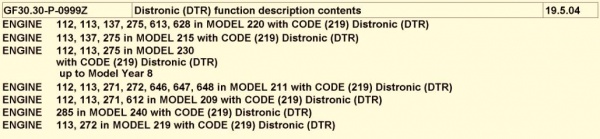
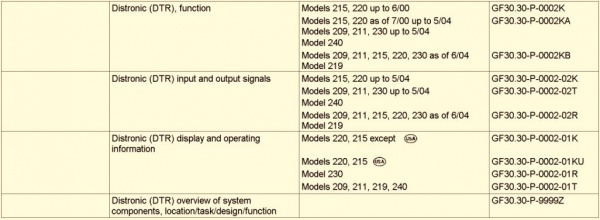
Distronic Function

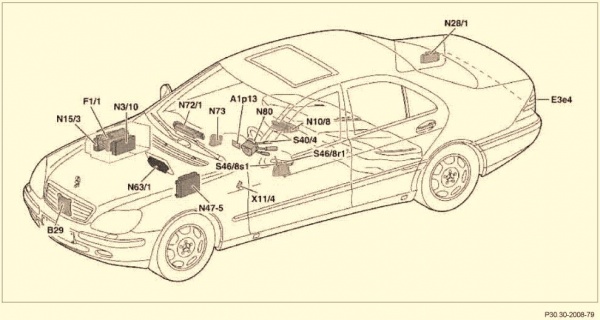
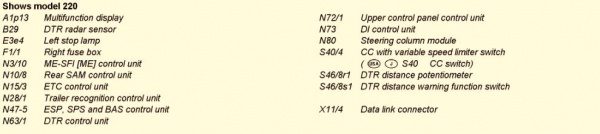
- Note Diagram is WRONG. N73 is the Electronic Ignition Switch (EIS) control unit and not the DI control unit.
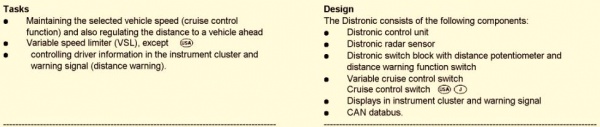
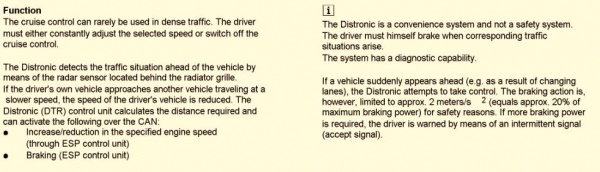

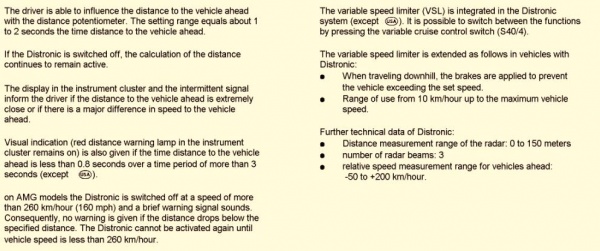
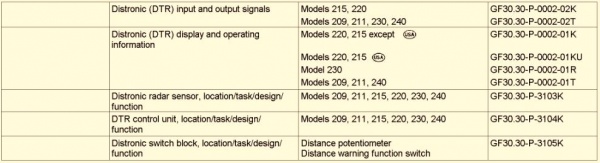
Distronic Input and Output Signals
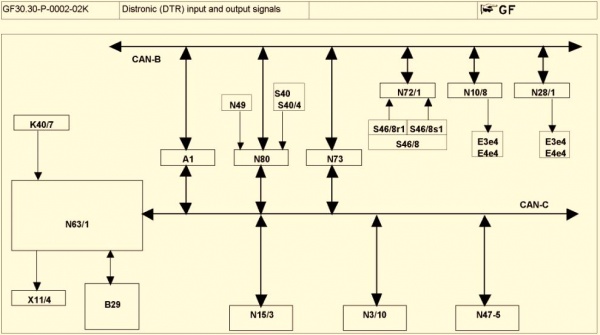
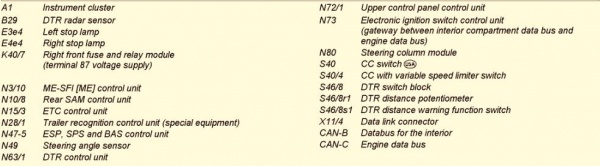
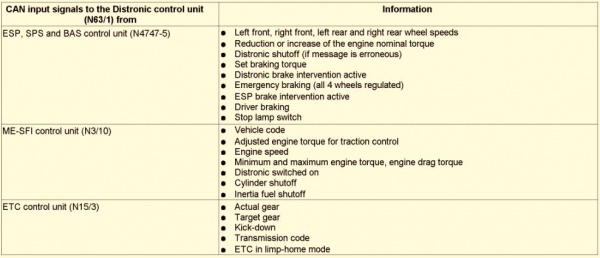
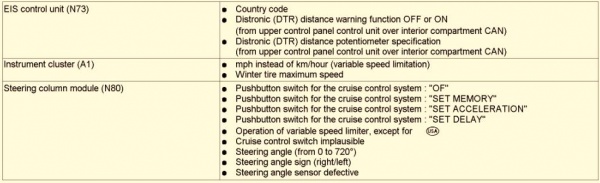
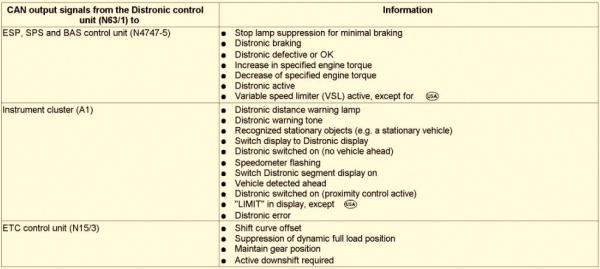

Distronic Display and Operating Information
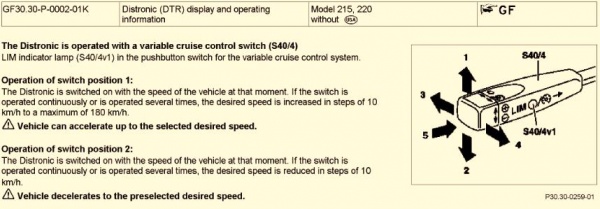
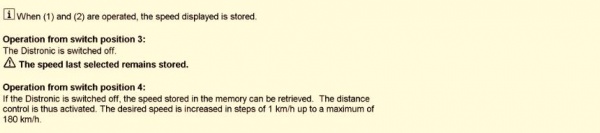
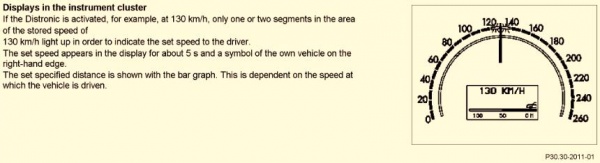
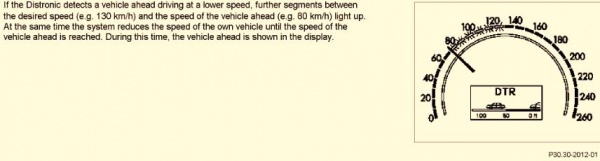

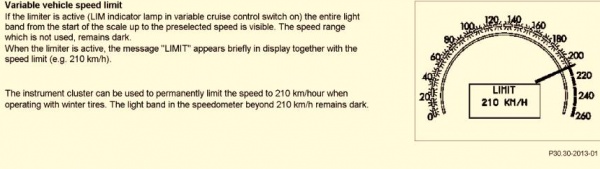
Distronic Radar Sensor - Location Task Design Function
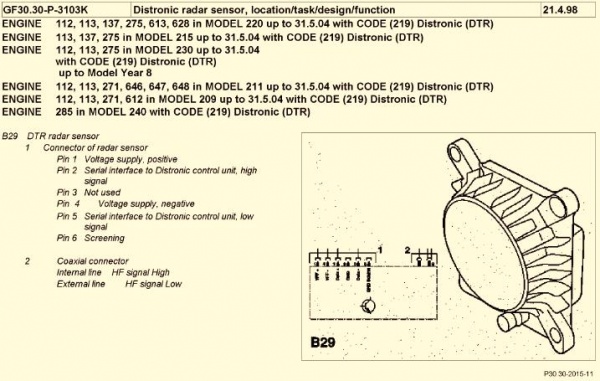
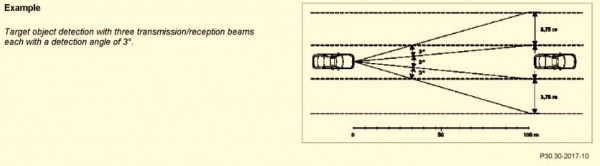
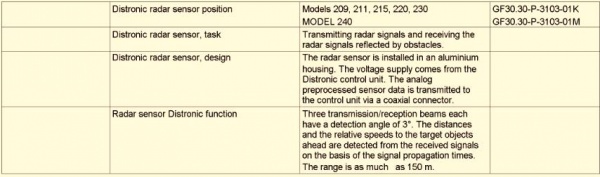
Distronic Radar Sensor - Location
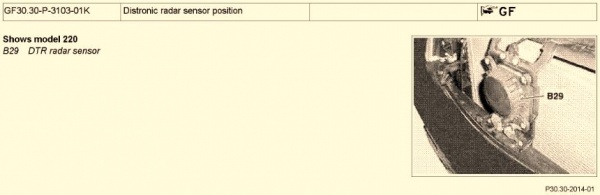
Distronic Control Unit - Location Task Design Function
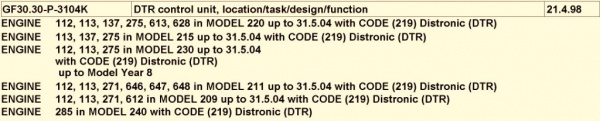
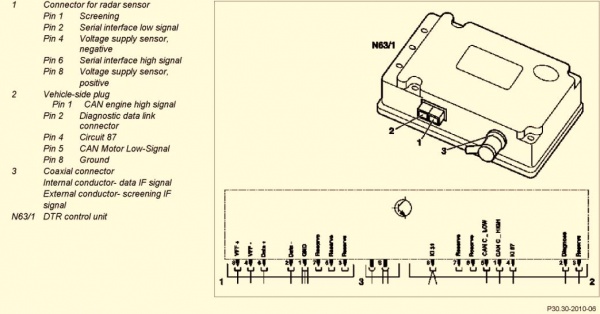
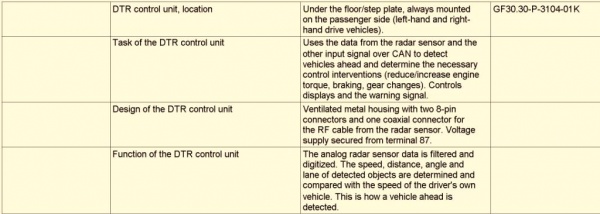
Distronic Control Unit - Location
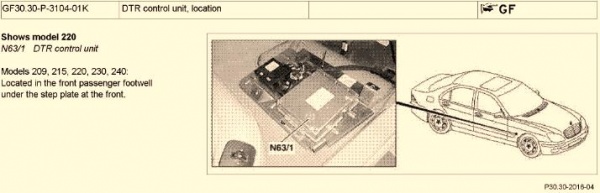
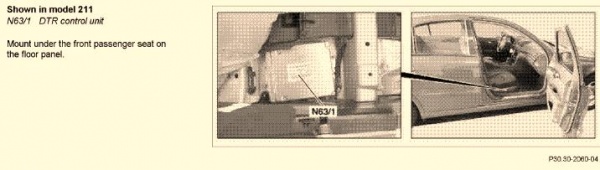
Switch Block - Location Task Design Function
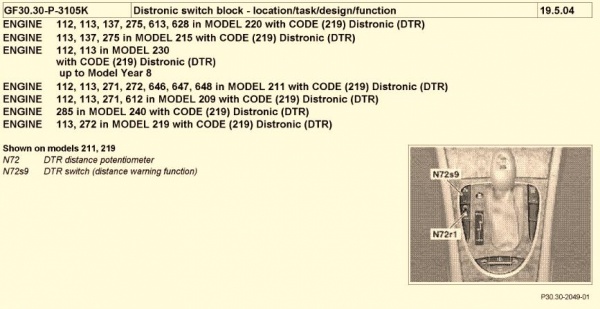
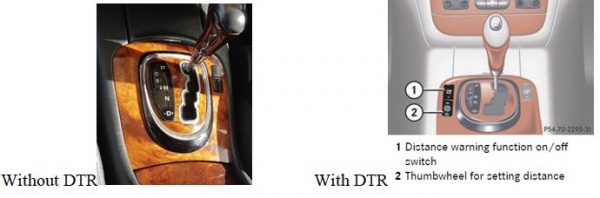
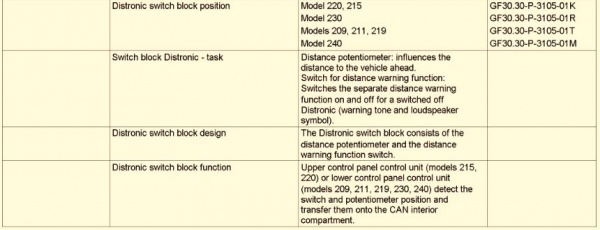
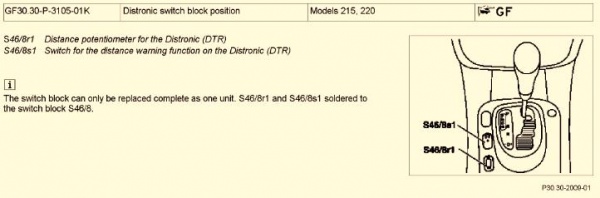
Distronic Component Diagram - W220 up to 2004-05-31
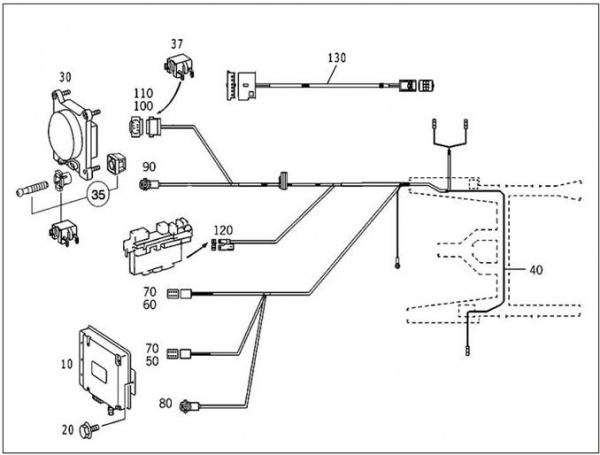
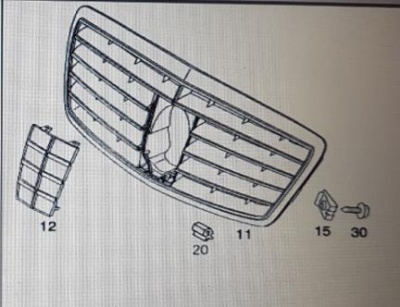

- Item #10 Control Unit (N63/1)
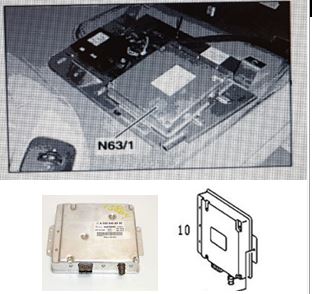
- Item #11 Panelling for Adaptive Cruise Control or Distronic grill (with the plastic window Item #12 for the protection of the radar sensor)

- Item 20 Mounting Bolts Control Unit
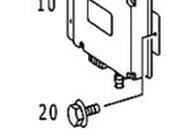
- Item #30 Radar Sensor Unit (B29)
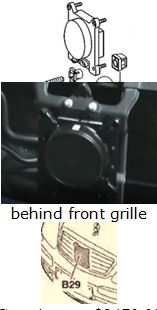
- Item #35 Mounting Kit Radar Sensor Unit
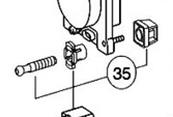
- Item #40 Wiring Harness
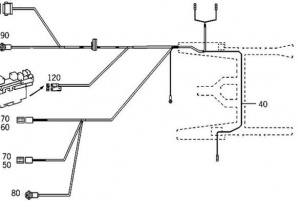
- Item #115 Switch block (S46/8).

- Item #130 Electrical Cable Upper Control Panel (N72/1) to Switch block (S46/8).

Part Numbers- Distronic
How to Find Distronic Part Numbers
startekinfo
Note startekinfo is not able to accept non-US credit cards as some of the technical information is U.S. Government-regulated.
Get help from someone on BenzWorld to access startekinfo [1]
Then key in your VIN and look for the Distronic parts, you will see a list of interchangeable part numbers.
WIS EPC
Using SDS EPC, enter your VIN.
Look at EPC, 54 Electrical Equipment and Instruments, 755 Proximity Controlled Cruise Control.
Use Options, Filter, Untick Disable the Datacard SA filter.
Then you have the option to see all the required and valid parts for the VIN designated model, even without Distronic fitted.
mbpartsworld
Access mbpartsworld website [www.mbpartsworld.com] and search for relevant model.
Distronic Part Numbers - W220 up to 2004-05-31
There is a plethora of part numbers as Distronic is used on many different models of M-B cars.
The following are given as a guide but must be double checked before purchasing for your specific vehicle.
- Item #10 Control Unit (N63/1) 031 545 64 32 replaced by 032 545 90 32 replaced by 032 545 56 32 replaced by 032 545 63 32.

- Item #11 Distronic grill with the plastic window for the protection of the radar sensor 220 880 06 83

- Item #20 Mounting Bolts Control Unit 140 990 06 36 or 3 off M5x14 bolts.
- Item #30 Radar Sensor Unit (B29) 000 540 88 17

- Item #35 Mounting Kit Radar Sensor Unit 001 540 63 17
- Item #40 Major Wiring Harness 220 540 85 07 (or 230 540 94 07 To be confirmed).
- Item #130 Electrical Cable Upper Control Panel (N72/1) to Switch block (S46/8) 220 540 37 32

- Item #115 Switch block (S46/8) with distance potentiometer (S46/8r1) and distance warning function switch (S46/8s1) 220 821 87 58 7C4 (or 230 821 28 51 7167 or 120 820 10 10 7167 To Be Confirmed)
Distronic Part Numbers - W220 after 2004-06-01
To be completed.
Availability - Distronic Parts
eBay
As always search for OEM part number in first instance.
MBenzNL
Website [2]
Facebook [3]
Email [mbenznl@gmail.com]
Retrofit Method – Distronic
Be aware that the method varies for W220 up to 2004-05-31 and W220 after 2004-06-01.
W220 up to 2004-05-31
2000 up to about 2004 W220’s had no SCN coding and all coding can be done with an offline DAS System.
The WIS document GF30.30-P-0002-02K Distronic (DTR) input and output signals shows Distronic control module N63/1 connected directly to;
- B29 Distronic radar sensor (DTR)
- K40/7 Right front fuse and relay module (terminal 87 voltage supply)
- X11/4 Data link connector
It is connected via the CAN-C engine compartment bus to the following;
- A1 Instrument cluster (ICM)
- N80 Steering column module (SCM-MRM)
- N73 Electronic ignition switch (EZS/ZGW) control unit
- N15/3 Electronic transmission control (ETC) control unit
- N3/10 Engine management control ME-SFI(ME) control unit
- N47-5 Electronic Stability Program (ESP), Speed Sensitive Power Steering (SPS), Brake Assist (BAS) control units
It is connected to the CAN-B interior bus via gateway N73 which communicates to;
- N72/1 Upper control panel (UCP) control unit and then the S46/8 Switch Block in centre console.
- N10/8 Rear SAM control unit (REAR SAM)
- N28/1 Trailer recognition control unit (special equipment)
Method
Even though David Prokity's video shows a Distronic being retrofitted to a post 2004 vehicle it is a very useful tutorial on how to fit the components to all models, especially installing the wiring harnesses and the connection to the right fuse box.
He acknowledges the valuanle assistance from:
- Steve Krabbenborg of MBenzNL (www.MBenzNL.nl) for his help in sending the correct parts and telling him how to calibrate the Distronic Radar Unit.
- Wanda Klein Gunnewiek of MBenzNL for answering his endless installation questions.
- Sunil Patel of Motorwerks of Houston for actually enabling the Distronic System.
- Without those three individuals his project would have never happened.
Also see the method used by mercupgrade.com to retrofit a Distronic to a 2004 SL55 using a "two box" Distronic here [4]
Mercupgrade states "This reference describes how to retrofit Distronic to a MY2004 or older SL55. The pictures are from a Right Hand Drive car, but there is LHD information in this document." In summary;
- Disconnect battery/s.
- Disassemble the centre console in order to install the Distronic switch block.
- Run the wiring across the car behind the COMAND unit.
- Install the Distronic radar sensor.
- Install the wiring loom from the sensor, to the fusebox (where it can enter the body of the car through the hole in the bottom of the fusebox), to the controller which is mounted on the control-unit plate below passenger's feet, to the engine CANbus distributor, to the diagnostic socket connection point and to ground.
- Feed the wiring loom through to the inside of the vehicle from the engine bay.
- Install fuse carrier into position 45 in the fusebox
- Install cable to fusebox.
- Connect the earth lead to the earth point in the footwell.
- Install the Distronic control unit on the footwell plate and plug in and reinstall the footplate.
- Connect loom to the "engine" CANbus distributor.
- Connect loom to the diagnostic OBDII socket.
- Take vehicle to a Mercedes dealer for coding and most importantly for Distronic sensor alignment.
W220 after 2004-06-01
On later M-B models more and more SCN coding was introduced and you will require SCN Coding for the Distronics to work. The datacard must be modified in M-B Stuttgart first, then the required SCN codes installed with an Online SDS.
You may need to update some software too.
Be warned on these later vehicles there is no option for you to do it offline and Dealers and Independent Workshops may be very reluctant to code the SCN.
See the excellent video by David Prokity;
Activation/Adaptation/Coding – Distronic (DTR)
Vehicle Control Unit Activation/Adaptation/Coding is necessary after:
- Replacement of DTR control module (N63/1)
- Replacement of steering angle sensor (N49)
- Removal of steering wheel
- Replacement or adjustment of radar sensor (B29)
- Exchange or repair of chassis components including setting wheel toe.
Distronic Adaptation must be done to ensure the vehicle DTR control module recognises the following;
- steering angle sensor,
- radar sensor,
- lateral/yaw sensor, and
- wheel speed inputs.
BE WARNED Activation requires specialized expertise. Distronic activation with STAR alone is not possible for vehicles manufactured after 2004-06-01. ESP SPS BAS errors will result. And note that Dealers and Independent Workshops may be very reluctant to code the SCN.
On later model cars if you don't have option 219 added to the datacard and the engine management system is SCN coded later, then the Distronic will not work and an ESP error will alternate with SRS warnings on the instrument panel.
Activation – W220 before 2004-05-31
W220 manufactured before 2001-05-31 do not require SCN coding and hence DTR Adaptation may be performed with an off-line SDS using Developer Mode.
The method for adapting the Distronic (DTR) is very similar to that used for changing the Vmax top speed of an AMG. BenzWorld member Bayhas Kana has posted a video [5] on this topic and it is a useful guide for retrofitting the DTR as far as the coding is concerned. Also see; [6].
In summary the steps required for setting Distronic using SDS are as follows.
Note: The author prefers to use a list rather than a video as a tutorial because it can be printed and each step ticked off as they are done.
STEP 01 Starting XENTRY
Connect DAS (must have Developer Mode enabled) to vehicle Important Note: The engine needs to be running and idling, for ME control unit programming to be properly stored and committed.
- Open XENTRY Diagnostics
- Observe XENTRY, Brand > Product Group
- Click on vehicle eg S (220)
- Observe XENTRY, Brand > Product Group > Vehicle
- Highlight the required model eg 220.175 – S500 and click Continue
- Observe XENTRY, Brand > Product Group > Vehicle > Transmission/engine
- Highlight the relevant Engine eg 113.960
- Highlight the relevant Transmission eg 722.901 and click Continue
- Observe XENTRY, Brand > Product Group > Vehicle > Transmission/engine > Overview – Identification is complete.
- Click on the stethoscope icon on left to start Xentry Diagnostics application
- Observe NOTES re damage to electronic components
- Click F2 to accept NOTES and go forward.
- Observe NOTES re Sicherheitshinweise [Safety instructions]
- Click F2 to accept NOTES and go forward.
- Observe several windows with “Vehicle data are being read...”
- Wait while “Data are being determined, please wait…”
- Observe the page Control unit --- with title Main groups.
- Highlight Control units then click F3.
- Observe the page Control unit --- with title Control unit groups.
This is the starting page for all DTR adaptations.
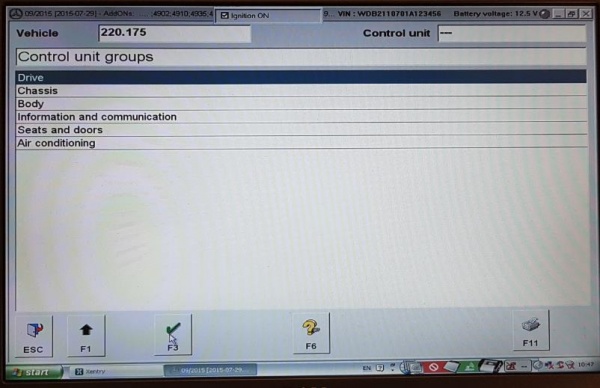
STEP 02 Add DTR to EZS
The following steps may be used to add Distronic (DTR) availability to the Electronic ignition switch (EZS or ZGW) electronic control module for a M-B W220 manufactured before 2004-05-31.
- Perform the steps for Starting XENTRY above.
- Observe the page Control unit --- with title Control unit groups.
- Highlight Body, then click F3.
- Observe the page Control unit --- with title Body.
- Highlight EZS – Electronic ignition switch ELCODE (DAS 3), then click F3.
- Observe the page Control unit EZS with title Electronic ignition switch.
- Note: Before performing any adaptation coding any existing fault codes and event memory records should be erased.
- A. Highlight Fault codes, then click F3.
- B. Observe the page Control unit EZS with title Fault codes.
- C. If there are Fault codes present erase them by clicking F9.
- D. Note the question. Do you really wish to erase fault memory? If you delete fault codes, stored events will also be deleted.
- E. Click YES.
- F. If there are no Fault codes go back by clicking F1.
- G. Observe the page Control unit EZS with title Electronic ignition switch.
- H. Now check there are no remaining events stored in the car’s memory.
- I. Highlight Event memory and click F3.
- J. Observe the page Control unit EZS with title Event memory.
- K. If there are Event memory codes present erase them by clicking F9
- L. Note the question. Do you really wish to erase event memory? If you delete events, fault codes will also be deleted.
- M. Click YES.
- N. If there are no Event memory codes go back by clicking on F1.
- Note: Before performing any adaptation coding any existing fault codes and event memory records should be erased.
- Observe the page Control unit EZS with title Electronic ignition switch.
- Highlight Development data and click F3.
- Observe the page Control unit EZS with title Main menu of control module EZS3.
- Important Note: The engine needs to be running and idling, for ME ECM programming modification to be properly saved and permanently stored.
- Highlight Control unit adaptations and click F3.
- Observe the page Control unit EZS with title Control unit adaptations.
- Highlight Control unit adaptations (Variant coding).
- Note: This is the command for manual coding of different features in the vehicle.
- Click F3.
- Observe the page Control unit EZS with title Control unit adaptations.
- Highlight Varcode_Description, then click F3.
- Observe the page Control unit EZS with title Varcode_Description.
- Scroll up and down the page to see Abstandregeltempomat [Adaptive cruise control].
- Observe the associated field nicht vorhanden [not available].
- Use the drop down arrow to view the field options and highlight vorhanden [available].
- Click F3 to go forward.
- Observe the page Control unit EZS with title Varcode_Description.
- Read the question; Is the coding to be transferred to the control unit?
- Click on YES F3.
- Observe the page Control unit EZS with title Varcode_Description.
- Observe statement; The coding has been carried out.
- Click F2 to forward.
- Observe the page Control unit EZS with title Control unit adaptations.
- Click F1 to back.
- Observe the page Control unit EZS with title Control unit adaptations.
- Highlight Read coding and/or transfer download data to a new control unit.
- Click F3 to go forward.
- Observe the Warning; When replacing different control module versions (e.g. Q1 for Q2), wrong coding can occur. For this reason the code settings must be check (sic) under ‘Control unit adaptations (Variant coding)’.
- Note: That is what was done a few steps above and will be repeated in Section Confirm DTR Added to EZS below.
- Click OK
- Observe the page Control unit EZS with statement Coding has been read.
- Switch off ignition.
- Switch on ignition.
- To be completed.
- To be completed.
- To be completed.
- To be completed.
- To be completed.
- To be completed.
- Now back out gracefully.
- a. Go forward by clicking on F2.
- b. Observe the page Control unit EZS with title Control unit adaptations.
- c. Go back by clicking on F1.
- d. Observe the page Control unit EZS with title Main menu of control module EZS3.
- e. Go back by clicking on F1.
- f. Observe the page Control unit EZS with title Electronic ignition switch.
- g. Go back by clicking on F1.
- h. Observe the page Control unit --- with title Body.
- i. Go back by clicking on F1.
- j. Observe the page Control unit --- with title Control unit groups.
- This is the starting page for all DTR adaptations.
STEP 03 Confirm DTR Added to EZS
The following steps may be used to confirm Distronic (DTR) availability to the Electronic ignition switch (EZS or ZGW) electronic control module for a M-B W220 manufactured before 2004-05-31.
- Perform the steps for Starting XENTRY above.
- Observe the page Control unit --- with title Control unit groups.
- Highlight Body, then click F3.
- Observe the page Control unit --- with title Body.
- Highlight EZS – Electronic ignition switch ELCODE (DAS 3), then click F3.
- Observe the page Control unit EZS with title Electronic ignition switch.
- Highlight Development data and click F3.
- Observe the page Control unit EZS with title Main menu of control module EZS3.
- Important Note: The engine needs to be running and idling, for ME ECM programming modification to be properly saved and permanently stored.
- Highlight Control unit adaptations and click F3,
- Observe the page Control unit EZS with title Control unit adaptations.
- Highlight Control unit adaptations (Variant coding).
- Note: This is the command for manual coding of different features in the vehicle.
- Click F3.
- Observe the page Control unit EZS with title Control unit adaptations.
- Highlight Varcode_Description, then click F3.
- Observe the page Control unit EZS with title Varcode_Description.
- Scroll up and down the page to see Abstandregeltempomat [Adaptive cruise control] .
- Observe the field vorhanden [available]. (Should already read available after performing the steps Adding DTR to EZS above.)
- If necessary Use the drop down arrow to view the field options and highlight vorhanden [available].
- Click F3 to go forward.
- Observe the page Control unit EZS with title Varcode_Description.
- Read the question; Is the coding to be transferred to the control unit?
- Click on YES F3.
- Read the status, The coding is being carried out, please wait.
- Read the status, The coding has been carried out.
- Now back out gracefully.
- a. Go forward by clicking on F2.
- b. Observe the page Control unit EZS with title Control unit adaptations.
- c. Go back by clicking on F1.
- d. Observe the page Control unit EZS with title Main menu of control module EZS3.
- e. Go back by clicking on F1.
- f. Observe the page Control unit EZS with title Electronic ignition switch.
- g. Go back by clicking on F1.
- h. Observe the page Control unit --- with title Body.
- i. Go back by clicking on F1.
- j. Observe the page Control unit --- with title Control unit groups.
- This is the starting page for all DTR adaptations.
STEP 04 Unlock ME 2.8 SFI for Programming
The following steps may be used to unlock the ME 2.8 SFI electronic control module ready for programming for a M-B W220 manufactured before 2004-05-31.
- Perform the steps for Starting XENTRY above.
- Observe the page Control unit --- with title Control unit groups.
- Highlight Drive, then click F3.
- Observe the page Control unit --- with title Drive.
- Highlight ME-SFI 2.8 – Motor electronics 2.8, the click F3.
- Observe the page Control unit --- with title ME-SFI 2.8 – Motor electronics 2.8.
- Observe the Question; Do you want to overwrite the present configuration?
- Click YES F3.
- Observe the page Control unit ME28 with title ME-SFI 2.8 – Motor electronics 2.8.
- Read the safety notes and click F3.
- Observe the page Control unit ME-SFI 2.8 with title ME-SFI 2.8 – Motor electronics 2.8.
- Note: Before performing any adaptation coding any existing fault codes and event memory records should be erased.
- A. Highlight Fault codes, then click F3.
- B. Observe the page Control unit ME-SFI 2.8 with title Fault codes.
- C. If there are Fault codes present erase them by clicking F9.
- D. Note the question. Do you really wish to erase fault memory? If you delete fault codes, stored events will also be deleted.
- E. Click YES.
- F. If there are no Fault codes go back by clicking F1.
- G. Observe the page Control unit ME-SFI 2.8 with title ME-SFI 2.8 – Motor electronics 2.8.
- H. Now check there are no remaining events stored in the car’s memory.
- I. Highlight Event memory and click F3.
- J. Observe the page Control unit ME-SFI 2.8 with title Event memory.
- K. If there are Event memory codes present erase them by clicking F9.
- L. Note the question. Do you really wish to erase event memory? If you delete events, fault codes will also be deleted.
- M. Click YES.
- N. If there are no Event memory codes go back by clicking on F1.
- Observe the page Control unit ME-SFI 2.8 with title ME-SFI 2.8 – Motor electronics 2.8.
- Highlight Development data and click F3.
- Observe the page Control unit ME-SFI 2.8 with title Main menu of control module ME28.
- Important Note: The engine needs to be running and idling, for ME ECM programming modification to be properly saved and permanently stored.
- Highlight Actuations and click F3.
- Observe the page Control unit ME-SFI 2.8 with title Actuations.
- Highlight Complete index of actuations, then click F3.
- Observe the page Control unit ME-SFI 2.8 with title Actuations.
- Scroll up and down the page to see Steuergerät entriegein (DJ_Zugriffsberechtigung) [Control unit unlocked (DJ_Access authorization)].
- Click F3 to go forward.
- Observe the page Control unit ME-SFI 2.8 with title Steuergerät entriegein (DJ_Zugriffsberechtigung [Control unit unlocked (DJ_Access authorization].
- Observe the Action: F3: Start.
- Click F3 to confirm unlocking of the ME 2.8 SFI electronic control module ready for programming.
- Note the Result To be completed.
- Now back out gracefully.
- a. Go forward by clicking on F2.
- b. Observe the page Control unit ME-SFI 2.8 with title Actuations.
- c. Go back by clicking on F1.
- d. Observe the page Control unit ME-SFI 2.8 with title Main menu of control module ME28.
- e. Go back by clicking on F1.
- f. Observe the page Control unit ME-SFI 2.8 with title ME-SFI 2.8 – Motor electronics 2.8.
- g. Go back by clicking on F1.
- h. Observe the page Control unit --- with title ME-SFI 2.8 – Motor electronics 2.8.
- i. Go back by clicking on F1.
- j. Observe the page Control unit --- with title Drive.
- This is the starting page for all DTR adaptations.
STEP 05 Add DTR to ME 2.8 SFI
The following steps may be used to add Distronic (DTR) availability to the ME 2.8 SFI engine control module for a M-B W220 manufactured before 2004-05-31.
- Perform the steps for Starting XENTRY above.
- Observe the page Control unit --- with title Control unit groups.
- Highlight Drive, then click F3.
- Observe the page Control unit --- with title Drive.
- Highlight ME-SFI 2.8 – Motor electronics 2.8, the click F3.
- Observe the page Control unit --- with title ME-SFI 2.8 – Motor electronics 2.8.
- Observe the Question; Do you want to overwrite the present configuration?
- Click YES F3.
- Observe the page Control unit ME28 with title ME-SFI 2.8 – Motor electronics 2.8.
- Read the safety notes and click F3.
- Observe the page Control unit ME-SFI 2.8 with title ME-SFI 2.8 – Motor electronics 2.8.
- Note: Before performing any adaptation coding any existing fault codes and event memory records should be erased. This was performed at Major Step above Unlock ME 2.8 SFI for Programming.
- Highlight Development data and click F3.
- Observe the page Control unit ME-SFI 2.8 with title Main menu of control module ME28.
- Important Note: The engine needs to be running and idling, for ME ECM programming modification to be properly saved and permanently stored.
- Highlight Control unit adaptations and click F3.
- Observe the page Control unit ME-SFI 2.8 with title Control unit adaptations.
- Highlight Control unit adaptations (Variant coding). (This is for manual coding of different features in the vehicle).
- Click F3 to go forward.
- Observe the page Control unit ME-SFI 2.8 with title Control unit adaptations.
- Highlight Implizite Kodierung [Implicit Coding] then click F3.
- Observe the page Control unit ME-SFI 2.8 with title Implizite Kodierung ME28 F2-Stand.
- To be completed.
- To be completed.
- To be completed.
- To be completed.
- Now back out gracefully.
- a. Go forward by clicking on F2.
- b. Observe the page Control unit ME-SFI 2.8 with title Control unit adaptations.
- c. Go back by clicking on F1.
- d. Observe the page Control unit ME-SFI 2.8 with title Main menu of control module ME28.
- e. Go back by clicking on F1.
- f. Observe the page Control unit ME-SFI 2.8 with title TBD To be completed.
- g. Go back by clicking on F1.
- h. Observe the page Control unit --- with title Drive.
- i. Go back by clicking on F1.
- j. Observe the page Control unit --- with title Control unit groups.
- This is the starting page for all DTR adaptations.
STEP 06 Add DTR to ICM
The following steps may be used to add Distronic (DTR) availability to the Instrument Cluster (ICM) electronic control module for a M-B W220 manufactured before 2004-05-31.
- Perform the steps for Starting XENTRY above.
- Observe the page Control unit --- with title Control unit groups.
- Highlight Information and communication, then click F3.
- Observe the page Control unit --- with title Information and communication.
- Highlight ICM – Instrument cluster with maintenance interval display, then click F3.
- Observe the page Control unit ICM with title Instrument cluster with maintenance interval display.
- Note: Before performing any adaptation coding any existing fault codes and event memory records should be erased.
- A. Highlight Fault codes, then click F3.
- B. Observe the page Control unit ME-SFI 2.8 with title Fault codes.
- C. If there are Fault codes present erase them by clicking F9.
- D. Note the question. Do you really wish to erase fault memory? If you delete fault codes, stored events will also be deleted.
- E. Click YES.
- F. If there are no Fault codes go back by clicking F1.
- G. Observe the page Control unit ME-SFI 2.8 with title ME-SFI 2.8 – Motor electronics 2.8.
- H. Now check there are no remaining events stored in the car’s memory.
- I. Highlight Event memory and click F3.
- J. Observe the page Control unit ME-SFI 2.8 with title Event memory.
- K. If there are Event memory codes present erase them by clicking F9.
- L. Note the question. Do you really wish to erase event memory? If you delete events, fault codes will also be deleted.
- M. Click YES.
- N. If there are no Event memory codes go back by clicking on F1.
- Observe the page Control unit ICM with title Instrument cluster with maintenance interval display.
- Highlight Control unit adaptations and click F3.
- Observe the page Control unit ICM with title Control unit adaptations.
- Highlight Variant coding, the click F3.
- Observe the page Control unit ICM with title Variant coding.
- Highlight Special equipment then click F3.
- Observe the page Control unit ICM with title Special equipment.
- Scroll up and down the page to see and highlight DTR Distronic.
- Observe the DTR Distronic coding PRESENT/NOT PRESENT.
- Click F3 to go forward.
- Observe the page Control unit ICM with title Special equipment.
- Read the DTR Distronic Notes on coding.
- Use the drop down arrow to view the DTR Distronic field options and highlight PRESENT and click F3.
- To be completed.
- To be completed.
- To be completed.
- To be completed.
- To be completed.
- Read the status, The coding has been carried out.
- Now back out gracefully.
- a. Go forward by clicking on F2.
- b. Observe the page Control unit ICM with title Control unit adaptations.
- c. Go back by clicking on F1.
- d. Observe the page Control unit ICM with title Main menu of control module ICM.
- e. Go back by clicking on F1.
- f. Observe the page Control unit ICM with title Control unit adaptations.
- g. Go back by clicking on F1.
- h. Observe the page Control unit ICM with title Instrument cluster with maintenance interval display.
- i. Go back by clicking on F1.
- j. Observe the page Control unit --- with title Information and communication.
- k. Go back by clicking on F1.
- l. Observe the page Control unit --- with title Control unit groups.
- This is the starting page for all DTR adaptations.
STEP 07 Reset/Initialize DTR ECM
The following steps may be used to reset/initialize DTR electronic control module for a M-B W220 manufactured before 2004-05-31.
- Perform the steps for Starting XENTRY above.
- Observe the page Control unit --- with title Control unit groups.
- Highlight Drive, then click F3.
- Observe the page Control unit --- with title Drive.
- Highlight DTR - Distronic, then click F3.
- Observe the page --- with title DTR – Distronic.
- Highlight ARS100/130 (Two-Box) (W220 up to 2004-05-31) and click F3.
- To be completed.
- To be completed.
- To be completed.
- To be completed.
- To be completed.
- To be completed.
- Now back out gracefully.
- a. Go forward by clicking on F2.
- b. To be completed.
- c. To be completed.
- d. To be completed.
- e. To be completed.
- f. To be completed.
- g. To be completed.
- h. To be completed.
- i. To be completed.
- This is the starting page for all DTR adaptations.
STEP 08 Add DTR to UCP
The following steps may be used to add Distronic (DTR) availability to the Upper control panel (UCP) electronic control module for a M-B W220 manufactured before 2004-05-31.
- Perform the steps for Starting XENTRY above.
- Observe the page Control unit --- with title Control unit groups.
- Highlight Body, then click F3.
- Observe the page Control unit --- with title Body.
- Highlight Upper control panel (UCP), then click F3.
- To be completed.
- To be completed.
- To be completed.
- Note: Before performing any adaptation coding any existing fault codes and event memory records should be erased.
- A. Highlight Fault codes, then click F3.
- B. To be completed.
- C. To be completed.
- D. To be completed.
- E. To be completed.
- F. To be completed.
- G. To be completed.
- H. To be completed.
- I. To be completed.
- J. To be completed.
- K. To be completed.
- L. To be completed.
- M. To be completed.
- N. If there are no Event memory codes go back by clicking on F1.
- To be completed.
- To be completed.
- To be completed.
- To be completed.
- To be completed.
- To be completed.
- To be completed.
- To be completed.
- Now back out gracefully.
- a. Go forward by clicking on F2.
- b. To be completed.
- c. To be completed.
- d. To be completed.
- e. To be completed.
- f. To be completed.
- g. To be completed.
- h. To be completed.
- i. To be completed.
- j. To be completed.
- k. Go back by clicking on F1.
- l. Observe the page Control unit --- with title Control unit groups.
- This is the starting page for all DTR adaptations.
- FINISHED adaptation of electronic control modules for Distronic.
- Click on ESC to escape from DAS.
- Highlight End DAS and click OK.
- Gracefully close XENTRY.
Activation – W220 after 2004-06-01
For the Activation, David Prokity recommends;
- Replace the main factory software with new. The programming that brings the car to life was basically reinstalled with Distronic added.
- Have the code number (219) added to the data card, which is the build card ie the factory record of the items installed like Parktronics, TPMS, Voice Command, NAV etc.
- Have SCN code added to the Engine Management System.
Calibration – Distronic
It is essential that the three radar beams of the Distronic can detect and recognise vehicles at the correct distances and positions on the road.
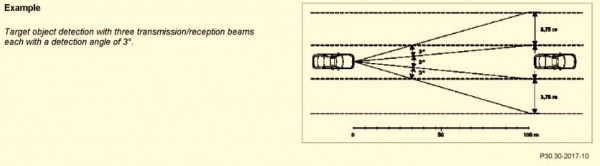
The Radar Sensor Unit has three screws for adjusting the transmit angle.
It is preferable that the Distronic calibration and alignment be performed by a M-B expert using an alignment tool such as MERCEDES Distronic Adjustment Calibration Tool 900589072100 Polytec OJV-060.

One BenzWorld member posted "To aim the unit you just turn the mounting screws all the way in by hand . Do not torque just bottom them out. Back out 1½ turns and you are set. Drive around and over time you will see if you need to adjust. It is really that easy and no expensive equipment is required."
Also checkout
AR30.30-p-1000R: Check/adjust sensor setting of Distronic (DTR).
AR30.30-p-1010Q: Remove/install Distronic sensor (DTR).