STAR Diagnosis System (SDS) or Diagnosis Assistance System (DAS)
Description - Star Diagnosis System (SDS)
Back to: [W220 Wiki Section WIS 58 Tools and Accessories]
Star Diagnosis System (SDS) is the M-B specific diagnosis system.

SDS consists of:
- IBM T30 Laptop computer or clone with a Serial Data Card.
- STAR or Xentry software
- Diagnosis Assistance System (DAS),
- Workshop Information System (WIS),
- Electronic Parts Catalog (EPC),
- Part location finder (ST Finder),
- PL65 (Parts price List in Euros)
- ASRA (catalog of work units and standard rates),
- TIPS (Media Library and Knowledge Base),
- Management System and Self Test (STAR Utilities).
- Multiplexer (MUX). Example shown is a STAR C3 MUX

- Cables. Example shown is a STAR C4 with Cables and Serial Card

- RS232 to RS485 Adapter.

- OBDII Plug. The Onboard Diagnostic Plug as shown is a Free Male Plug which plugs into the M-B vehicle's OBDII Connector designated as X11/4.

Types - Star Diagnosis System (SDS)
- STAR C3
- STAR C4 (Same as STAR C3 but more compact and less prone to electrical interference.)
- SD Connect (More convenient wireless version which does not need a cable between the computer and the MUX, however reportedly it is extremely difficult to configure, unreliable (overheating etc) and can be blocked permanently.)
Alternatives to STAR
Code Readers are available to read Diagnostic Trouble Codes (DTC).
These are not alternatives to STAR but can read fault codes and monitor some sensor parameters such as coolant temperature.
Functions - STAR C3
In addition to On-Board Diagnosis (OBD) STAR C3 can perform comprehensive system diagnosis on all vehicle systems (eg engine control, suspension, audio systems, climate control).
It is also capable of providing vehicle specific detailed fault descriptions and trouble shooting information for all individual fault codes.
- Car, Bus, Truck, Sprint, Smart 1989~up to 2011
- All electric system Diagnostic (Does not include flash code)
- Reading trouble code
- Erasing trouble code
- Live-data
- Adaptation
- Component testing
- Maintenance
- Information consultation
- Component location diagram
- Wiring diagram
- Coding of Software Calibration Number (SCN).
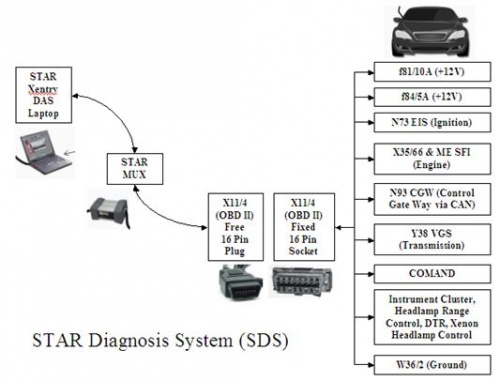
Terminology - STAR C3
- ASRA: is an electronic catalog of work units and flat rates that facilitates the fast and reliable search for operation items, working hours and damage codes. ASRA also includes additional operations, included work texts, notes and graphics of vehicle parts.
- C3: Version of SDS
- C4: Version of SDS. Has same software as C3 but has better anti electromagnetic interference properties and smaller hardware. Is required for SDConnect (wireless MUX)
- DAS: Diagnosis Assistance System.
- EPC.net: Electronic Parts Catalog: enter part numbers, get prices and information.
- Mux: Electronic Multiplexer used to connect laptop to vehicle via a cable.
- SDConnect: Wireless version of Mux. It is more convenient to use because it does not need a cable between the computer and the Mux as it works over a wireless connection.
- SDMedia: Contains Video and PDF lessons on MB vehicles.
- Smart TAN Code: Opened special function in DAS program with Smart cars.
- STFinder: Part location finder.
- StarUtilities: The movement management system and self-test software.
- TIPS: Media Library and Knowledge Base.
- WIS.net: Workshop Information System.
- Xentry: also called Xentry Diagnostics (XD) is new software released by Benz Company after 04/2009 for diagnosis of new MB vehicles. Xentry gives direct access to four applications; DAS (for newer models), TIPS, WIS/ASRA, EPC. The identity of vehicle is automatically transferred between applications.
Cables and Connectors - STAR C3
SDS data is transferred from the laptop (assuming a PCMCIA Serial Port Adapter is required) to the MUX and then to the vehicle via cables and connectors:
- PCMCIA Serial Data Card Fixed Female Output Connector.

- Free Male Plug to Free Male RS232 DB9. A small Free Male Plug and Cable transfers data to a Free Male RS232 DB9 Connector.
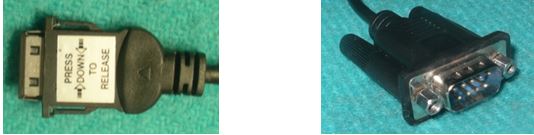
- RS232 DB9 to RS232 to RS485 Converter Box. The Free Female RS232 DB9 connector and cable are hard wired to a RS232 to RS485 Converter Box.

- RS485 Hardwired Cable ↔ Free Large Round Male Connector. A Hardwired Cable connects RS485 data to a Free 19 Way Large Round Male Connector.

- SDS C3 MUX Input Connector. The Free Large 19 Way Round Male Connector plugs into the Fixed Large Round 19 Way Female Input Connector on the SDS MUX.

- SDS C3 MUX Output Connector. The SDS MUX processes the data and sends it to a Fixed Male Large 55 Way Round Output Connector.

- SDS C3 MUX to OBDII. A Large Round Free Female Connector and Cable transfers data from the SDS MUX to an On Board Diagnostic Type II (OBDII) 16 Pin Free Plug as per the standard for late model cars.

- OBDII Fixed Socket in M-B Vehicle. The On Board Diagnostic Type II (OBDII) 16 Pin Free Plug plugs into a OBDII Fixed Socket in M-B Vehicle designated as X11/4 and thus transfers data to and from the vehicle.

Details of M-B Connector X11/4 (OBD II) - STAR C3
In the vehicle there is a Fixed Female 16 Pin Diagnostic Socket with the following pin configuration.

The SDS Cable which connects to the vehicle has a Free Male 16 Pin Diagnostic Plug with the following pin configuration.

Pin Out Legend for 16 Pin Diagnostic Connector - STAR C3
Wiring Color Codes are here: https://w220.ee/Circuit_Wiring_-_Electrical_System
| X11/4 Pin Number | X11/4 Colour | X11/4 WIS Description |
|---|---|---|
| 1 | blue/ge | N73 Electronic Ignition/Switch System (EIS or EZS) |
| 2 | J1850 Bus Positive (Not used) | |
| 3 | ge/gn | X35/66 Diagnostic Module Unit in cockpit, then Engine Control Unit (ME SFI). |
| 4 | br | Chassis Ground Connected to W36/2 Ground Right Footwell |
| 5 | br | Signal Ground Connected to W36/2 Ground Right Footwell |
| 6 | sw/ws | CAN High (J-2284) to N93 Central Gate Way (CGW) Control Unit |
| 7 | bl | ISO 9141-2 K Line To X35/66 Diagnostic Module Unit in cockpit, then Engine Control Unit (ME SFI). |
| 8 | sw/gn | Battery Power To Fuse f84/5A in Dashboard/Cockpit Fuse Box |
| 9 | gn/vi | X35/66 Diagnostic Module Unit in cockpit, then N15/5 Electronic Selector Lever Module, N47-5 ESP, SPS, BAS Control Unit, and N51 Airmatic. |
| 10 | J1850 Bus Negative (Not used) | |
| 11 | ws/ge | Y38 Electric Control Unit (VGS) ie transmission. |
| 12 | ge/ws | COMAND |
| 13 | bl/go | X35/66 Diagnostic Module Unit in cockpit, then Restraint System Control Unit (N2/7). |
| 14 | sw | CAN Low (J-2284) to N93 Central Gate Way (CGW) Control Unit. |
| 15 | ws/bl | ISO 9141-2 L Line to A1 Instrument Cluster, Headlamp Range Adjustment Control, DTR Control Unit, and Xenon Headlamp Control unit. |
| 16 | rt/bl | Battery Power To Fuse f81/10A in Dashboard/Cockpit Fuse Box. |
Details of DB9 Male Connector - STAR C3
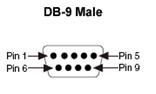
| Pin Number | EIA-232 | EIA-485/422 |
|---|---|---|
| 1 | DCD | GND |
| 2 | RXD | CTS+ (HSI+) |
| 3 | TXD | RTS+ (HSO+) |
| 4 | DTR | RXD+ |
| 5 | GND | RXD- |
| 6 | DSR | CTS- (HSI-) |
| 7 | RTS | RTS- (HSO-) |
| 8 | CTS | TXD+ |
| 9 | RI | TXD- |
RS232 Serial Data Loop Back Test - STAR C3
To perform a RS232 serial data loopback test with no hardware flow control, connect pins 2 and 3 of the Serial DB9 Connector.
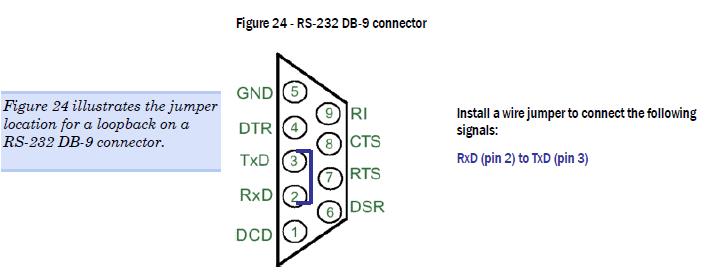

Developer Mode in STAR
BenzWorld Member Ex-Fed states that when you start Xentry/DAS, you get a nag screen in German after the NOTES screen.
- "Ihr System ist mit der Berechtigung "Developer-Kit" ausgestattet.
- {Your system is equipped with the permission "Developer Kit".}
Developer Mode is in German because its meant for factory techs only. It allows delving into factory level settings/programming on about everything in the car. You can do some interesting things, but be warned, you can make your car a smoking hole too.
Note SA Codes refer to the equipment on the vehicle when delivered and as listed on the Vehicle Data Card.
Mercedes DAS Developer Mode User Guide
DAS (Diagnose Assistance System) and appropriate Developer Kit key. The instructions are valid up to version 10/2008 of DAS.
WARNING! Be very careful when using the Developer functions! Many of them can cause irreversible damage to the components of the vehicle and may cause personal injury! Please be aware that modification to some specific systems (airbags, braking systems) may make the vehicle unsafe for on road use and may violate the local highway laws, rendering the car not roadworthy in the legal aspect.
This is especially true for the SRS modules, where unintentional usage of developer options may cause deployment of airbags/tensioners and other aggressive restraint systems. Most of the development menus were designed to be used at the factories in the Germany, therefore they are usually not translated into English (or your local DAS language). Basic understanding of German terminology is required to use the extended functions; in doubt, please keep a dictionary (or electronic translator) handy.
DISCLAIMER: The author of this manual takes no responsibility for any damage caused by use of the Developer Kit of DAS. This option is a very powerful tool but must be used responsibly and with extreme caution. If in doubt, please do not blindly try the menu options – several of them will cause EEPROM or FLASH memory damage, requiring the module to be disassembled and reprogrammed using external tools - this is a troublesome and risky operation. Unintentional actuation of components may cause mechanical failures or even risk of fire - please remember, that in Developer Mode DAS will do exactly what you command, all safety checks and interlocks are bypassed!
1. What is a Developer Kit?
Developer kit is an extension to the Diagnose Assistance System of Mercedes-Benz vehicles. This extension allows in-depth manipulation of the configuration, data and programs stored inside the electronic control units of Mercedes vehicles. This extension is normally used at the factory in order to facilitate development and testing of on-board electronic systems. The extension is normally shipped with every DAS system, however it remains locked until a valid Developer key is entered into the configuration via the licensing menu of Star Utilities.
2. What is the benefit of using it?
As a presumed DAS user you have probably learned already that there are number of functions that would logically belong to the software options, but they are missing from the regular DAS installations. These include recoding (variant coding) the control units without SCNs (Software Calibration Numbers), de/activation of commercially sensitive options (in-motion video of tv/dvd), recoding the configuration of airbag units, seat belt reminders, changing the configuration of instrument clusters, restoring damaged EEPROM contents for Comand/APS and other ECUs and many more. There is also an additional benefit: sometimes control units record a DTCs (error codes) that are filtered out by the production software. Developer kit allows unfiltered view on the module's error memory, therefore allowing to see all stored trouble codes, including the masked ones.
The reasons for disabling these functions in the DAS setups seen at the dealership are very simple: firstly, risk associated with using them is too high to open these tools to (very often) under trained and rushing technicians; secondly, there are several legal obligations that put restrictions on what the dealer can do and what he can not - for instance, recoding tv-in-motion, airbags and emission-re lated systems fall into this category. Thirdly, electronically damaged components very often result in replacement, therefore repairing (recoding) would have adverse effect on spare parts revenue.
3. How to get started?
Firstly, you need the mentioned Developer key made according to your LAN ID. Before scrapping your old key, take note of the LAN ID (there are some cases when it changes ie. when reconfiguring the hardware) and the current License Key in the DAS. Both information can be found in the licensing menu of Star Utilities. Then replace your current key with Developer key, save and restart DAS. After selection of vehicle class there should be now a new screen (in German, except V-Series and W221 where it comes in English) informing you about dangers associated with using Developer Kit. You are good to go now.
4. Basic usage
Looking at the basic screen of vehicle selection you might notice the first changes - there are new vehicle series available, including production prototypes or models not yet commercially available. Important note: if you are working on a production vehicle and there are two choices of the car in the menu ("normal" and "prototype") never try to talk to the car using Prototype data, as this will most probably cause damage to the electronic units. Usually prototypes are removed from the software a few months after the commercial launch.
After selecting the vehicle series, proceed to defining the model, steering, transmission, engine and so on. It is best however to match the vehicle using VIN. This will of course require a recent version of the software to cover models produced up to date. Next proceed to the specific control unit you want to work on. Almost every ECU now has an additional menu option called something like:
- Development Data or
- Diagnosis to Plant Specifications or
- Diagnosis/Coding according to Factory Specifications
- or similar.
Content of this menu usually varies from one unit to another, but generally they are divided into following submenus:
Control Unit Version
Allows raw dump of the ECU identification, including HW and SW release and so on.
Actuations
Apart from actuating the components connected to the outputs of the control unit (lights, motors, actuators, solenoids, relays pumps and so on) this menu usually contains number of software routines that are executed using this menu, ie. resetting the ECU, enabling test mode and so on.
CAREFUL: Airbag modules have the option of actuating the airbag firing outputs directly from this menu. PROCEED WITH EXTREME CAUTION, DO NOT LET ANYONE SIT IN THE VEHICLE WHEN WORKING ON THE AIRBAG SYSTEM. Relevant menu options: look for Crashstufe Ansteuern, Zundkreis (ZK, ZK-Stufe) Ansteuern..
This also applies to actuating other components – keep in mind that some pumps for example are not intended to be permanently switched on and they will overheat quickly. Some actuators might be in a invalid mechanical configuration and they will also get damaged when trying to move them using Developer menus. Please keep in mind that in the Developer Mode there are no safety interlocks. In these cases actuations should be performed only with relevant component disconnected to check for presence of switched supply voltage.
A good example of benefit of using the Developer Actuation menu is Rear SAM of the W211 and W219 series: retractable headrests (RHR) can not be actuated using the standard module actuation menu, however, in the Development section there is an option of actuating each of three headrest release motors (or vacuum valves in case of Station Wagon).
For instrument clusters there is a broad choice of extended testing options, which allow checking the displays, lamps, needle instruments and so on. Each module has a varying number of menu choices so please take your time and explore them in the DAS Simulation mode - do not expect them to work as expected in DasSIM - usually simulation is limited to simplest cases only, it is enough however, to get acquainted with the menu content). Please also note, that in the Developer menu this section will also contain executable entry points for various procedures and routines stored in the control units: these will usually manipulate the data stored in units’ EEPROM, so be careful with these. Among many different options there is also usually an actuation called Module Reset (Steuergerat resetten, SG_Reset or similar) that will reboot the electronic control unit.
Important note: when carrying out a module adaptation via the standard DAS menus, the program automatically takes care of ECU reset, when required. This is not the case when using the Developer mode – after performing a configuration change to the module, do not expect it to be in effect right away – carry out a SG_Reset first! In cases where no option for induced unit reset is available, cycling the ignition switch might force the module to reload its settings and coding.
Actual values
Very similar to the regular section of DAS menu, however the choice of values is usually much broader. Some of the presented values might come out as hexadecimal numbers, so conversion might be necessary.
Adaptations
This is where the power of Developer Kit really shows. I assume that you are already familiar with basic variant coding of Mercedes control units. In the Developer section, you can do the same with the following extensions:
- SCN-dependent modules can be recoded without need for a valid Software Calibration Number (scn code)
- Airbag modules may be freely reconfigured to match car's equipment (addition/removal of rear side-bags for instance)
- Several models of SRS controllers will allow erasing of the CRASH DATA after deployment of restraint systems
- COMAND and other head units supporting video playback may be reconfigured to allow playback in motion
- Custom, complex configurations can be built for the entertainment modules connected via D2B and MOST optical rings
- Engine control modules may be recoded to match the engine installed in the vehicle (ie. after a mechanical swap)
- Speed limiters may be removed from engine ECU
- Instrument clusters may be recoded to match different engine, model, version and so on.
- When adding vehicle trim from different version (ie. Elegance or Avantgarde components installed into a Classic-level vehicle trim) they may be activated so ie. Additional lamps or other equipment is functioning properly.
- Front fog lights can be activated to function as a cornering aid in vehicles W203, W171, W211 and newer. This coding is available in the module Front SAM (SAM-V). Please note that in the early W211 models the right SAM (Passenger SAM) also needs to be recoded. I have found a number of units that were having the cornering light in the Driver SAM but the appropriate option was missing from the right SAM. In this situation, only the left cornering lamp will function – to overcome this, a right SAM would need to be replaced (rather na inexpensive from the second-hand market) Please note that for RHD vehicles the SAM functions are reversed (left vs. right, Passenger vs. Driver).
- Rear brake lights can be actitvated to function as adaptive lights, ie. They will pulse quickly when emergency braking is detected. Function supported in the rear SAMs as of approx. 06/2005.
- Hazard lights can be configured to switch on automatically with emergency braking.
Both above options are available in the module Rear SAM (SAM-F). Same as above.
- And many, many more.
After performing module adaptation always perform the module reset (see the note under “Actuations”).
5. Real examples of using developer
Please note, that availability of the specific range of the Developer functions is highly dependent on the installed version of the ECU in question. For instance, recoding the Engine Control Unit might require upgrading its flashware to a more modern release first. Keep in mind that not all ECUs are update-able – some of them might need a newer hardware to update the sw version.
Uprating the speed limited in a gasoline (ME-series controller) engine control unit
- Log on to DAS, connect to the car, select:
- Control Units -> Drive -> ME-SFI 28 -> Development Data.
- Then select the Control Unit Adaptations -> Explizite Kodierung
This option works quite the same in Diesel engine models, however i found it more difficult to use (quite frequently modules are replying with an error message to the attempt of recoding). I was able to successfully remove the speed limiter on a CDI2 series module from the W210 model and some others as well.
Adding rear airbags to the AB control module
- Control Units -> Body -> Airbag (AB) -> Development Data -> Control Module Adaptations -> Variant Coding -> Fahrzeugausstatung Kodieren (the last menu entry can be slightly different in various module variants)
- Select the drop-down list in the field Airbag Hinten Rechts and Airbag Hinten Links – set to YES. Back up to the main Airbag menu, reset the fault codes, cycle ignition, reset fault codes again and cycle the ignition for 2nd time (this step is very important).
Adding fog lamps to function as a cornering aid
- Select Body, then Driver Side SAM -> Development Data -> Control Unit Adaptations -> Variant Coding -> Abbiegelicht set to ON (“ja”).
- Then go to the Passenger SAM (if present, for example in 211/219 model series) and similarly, perform the same coding in the second SAM unit. I have found that quite often cars manufactured prior to year 2003 have the relevant cornering lights option available in the left sam, however right sam is missing it. Not a big problem since these are readily and cheaply available from the second-hand market.
For all the onboard systems to recognize the new function you will also need to recode the CGW or EZS and mark the appropriate factory option in the adaptations. Hidden error codes For W211/W219/W230 series with SBC system, go to the Chassis-> Sensotronic Brake Control (SBC) then enter Development Data then call up Fault Codes. Most likely, a car that has been driven for some time will have a code “Event: ABS Bremsung” stored. This Fault/Event is not normally shown in the general menu of DAS – it is being filtered. It actually does not represent an actual error, just a specific condition (hard braking with ABS activation). You will find many modules that actually filter out some more or less useful fault codes.
This menu is also very useful when evaluating vague fault codes (ie: “Hydraulics fault” in the general version in the developer menu can be drilled down to something more meaningful like “rear left release valve stuck in closed state” – this will come in German though).
Adapting the SRS control unit to a new car (different configuration, different VIN)
First of all erase all present error codes in the unit if possible. If there are current faults the airbag module might not get properly reinitialized.
Then proceed to the menu control unit adaptations -> special functions -> Control Unit is released.
From this point do not turn the ignition off or reset the control module. Proceed to the menu option “initial startup” where the current configuration will be reinitialized and new VIN can be written to the control unit.
Please pay attention to the specified configuration (ie. Does the car have rear side airbags?) otherwise you will end up with a controller that does not recognize airbags installed in the vehicle.
After completing the initial startup, reset the control module (cycle ignition) and erase all fault codes resulting from the startup process.
Central Gateway (CGW or ZGW) Development Data (DnW)
With thanks to MBWorld Member VII at [1] here is a translation for the CGW Development Data Items for his vehicle. They may be different for other vehicles.
| German | English |
|---|---|
| Links-/Rechtslenker Linkslenker (LL) | Driver Position LHD (LL) |
| Länderbezogene SA Codierung Rest der Welt (RDW) | Country-Specific Coding SA Rest of the world (RDW) |
| MSS: Taxi Stromversorgung (C450/965) nicht aktiv | MSS: Taxi Power (C450/965) not active |
| MSS: Taxi Notalarm-Anlage (C934) nicht aktiv | MSS: Taxi Emergency Alarm System (C934) not active |
| MSS: Anschluss für Dachzeichen (C342) nicht aktiv | MSS: Connection for Roof Sign (C342) not active |
| MSS: Taxi Hilferuf (C930) nicht aktiv | MSS: Taxi Call For Help (C930) not active |
| MSS: Sonderfahrzeug (C970/C974/C975/Z90) nicht aktiv | MSS: Special Vehicle (C970/C974/C975/Z90) not active |
| MSS: Taxi Funkaufschaltung (C938) nicht aktiv | MSS: Taxi Radio Override (C938) not active |
| MSS: Umbau für Behinderte nicht aktiv | MSS: Remodeling For Disabled not active |
| MSS: Sonderschutz Guard B4 (Z04) nicht aktiv | MSS: Special Protection Guard B4 (Z04) not active |
| MSS: Sonderschutz Guard B6/7 (Z06) nicht aktiv | MSS: Special Protection Guard B6 / 7 (Z06) not active |
| MSS: Notöffnung aktiv | MSS: Emergency Opening active |
| Modus Komfortlauf manuell | Comfort Mode running manually |
| Modus Umluftkomfortlauf automatisch | Recirculation Mode Comfort Free automatically |
| Umluft Komfortbetätigung aktiv | Convection-touch Control active |
| Baureihe BR 211 | Series BR 211 |
| Karosserie W-Limousine (W) | Bodywork W-Sedan (W) |
| Motor M272 E35 od. M272 DE35 / M272E35_DE35 | Engine M272 E35 od. M272 DE35 / M272E35_DE35 |
| SA: Plattrollwarner vorhanden | SA: Flat Roll Warner available |
| SA: Komm-Plattform vorhanden | SA: Come Platform available |
| SA: Fahrersitzmemory (C275) vorhanden | SA: Driver Seat Memory (C275) available |
| SA: Komfort-Schaltgetriebe (C424) nicht vorhanden | SA: Comfort-Manual (C424) non-existent |
| SA: Automatik-Getriebe (C423) vorhanden | SA: Automatic Transmission (C423) available |
| SA: Klimaanlage vorhanden | SA: Air Conditioning available |
| SA: Scheinwerferreinigungsanlage (C600) vorhanden | SA: Headlight Cleaning System (C600) available |
| SA: Xenonlicht (C612) vorhanden | SA: Xenon Light (C612) available |
| SA: Soundsystem (C810) vorhanden | SA: Sound System (C810) available |
| SA: CD Changer vorhanden | SA: CD Changer available |
| SA: Automatischer Ladeboden nicht vorhanden | SA: Automatic Loading Floor non-existent |
| SA: Heckdeckelfernschließung nicht vorhanden | SA: Remote Boot Lid Closing non-existent |
| SA: Standheizung (C228) nicht vorhanden | SA: Heater (C228) non-existent |
| SA: GPS-Box nicht vorhanden | SA: GPS Box non-existent |
| SA: Abstandsregeltempomat (C219) nicht vorhanden | SA: Adaptive Cruise Control (C219) non-existent |
| SA: Scheibenwaschbehälter (C875) vorhanden | SA: Washer Bottle (C875) available |
| SA: Komplettes Ersatzlicht nicht erlaubt | SA: Complete Replacement Light not allowed |
| SA: Keyless Go (C889) nicht vorhanden | SA: Keyless Go (C889) non-existent |
| SA: Innenraumschutz (C882) nicht vorhanden | SA: interior Protection (C882) non-existent |
| SA: Diebstahlwarnanlage (C551) vorhanden | SA: Alarm System (C551) available |
| SA: Heckrollo (C540) vorhanden | SA: Rear Blind (C540) available |
| SA: Anhängerkupplung (C550) nicht vorhanden | SA: Towbar (C550) non-existent |
| SA: Parktronicsystem (C220) nicht vorhanden | SA: Parktronic System (C220) non-existent |
| Änderungsjahr /2 | Change Year /2 |
| Jahresangabe 2004 | Year Value 2004 |
| CAN-C: E-Sauglüfter Grundbelüftung ein | CAN-C: E-Extractor Basic Ventilation, wear |
| CAN-C: Abstandsassistent nicht vorhanden | CAN C: Distance Wizard non-existent |
| CAN-C: Parkassistent nicht vorhanden | CAN C: Park Assist non-existent |
| CAN-C: Bremsender Tempomat nicht vorhanden | CAN-C: Braking Cruise Control non-existent |
| CAN-C: Klimaanlage vorhanden | CAN-C: Air Conditioning available |
| CAN-C: Luftfederung nicht vorhanden | CAN-C: Air Suspension non-existent |
| CAN-C: Sportpaket nicht vorhanden | CAN C: Sport Package non-existent |
Instrument Cluster (IC) Development Data (DnW)
These IC Development Data Items were taken from the STAR XEntry system for a W204. They may be different for other vehicles.
| German | English |
|---|---|
| CheckMenu | CheckMenu |
| Wartung – Testbaum | Maintenance - Test Tree |
| Increase value of main odometer reading. | Increase value of main odometer reading. |
| Alle Codierungen | All encodings |
| Show all aktuelle menueeinstellungen | Show all current menu settings |
| Test IB Wartung | Test IB Maintenance |
| Zuendung | Ignition |
| Test IB Ohne Flashen SCN | Test IB Without flashing SCN |
| Fusoku Service Speicher Lesen Test | Fusoku Service Memory Reading test |
| Symptom: The reading of the day cycle counter is implausible. | Symptom: The reading of the day cycle counter is implausible. |
| Check service memory. | Check service memory. |
| Kurzinfos | Quick Facts |
| Gefuehrte Pruefungen | Guided Examinations |
| Read fingerprint | Read fingerprint |
| StartKomm | Start Communications |
| StoppKomm | Stop Communications |
| SG Kontext | SG context |
| Variablen | variables |
| FIN Aendern | FIN (VIN) Modify |
| Do what I want | Do what I want |
| Asien bestimmen | Determine Asia |
DIY Using a Chinese STAR C3
SDS Quartet of Documents Version 01 posted 2012-08-01 on BenzWorld.
- Document 1. SDS What is it
- Document 2. SDS Instructions For Connecting and Using
- Document 3. SDS Software Installation Instructions
- Document 4. SDS Transfer From External HDD to Internal HDD
DIY STAR C3 on Windows 8, Windows 7 or Windows Vista
BenzWorld Member, junior_vw, has installed the STAR C3/Xentry software without the use of a Windows XP box. He used Windows 8 compatibility mode for Windows XP SP3, with elevated privileges.
However, if you need to run it on the Windows Vista or Windows 7 OS you will need to first disable the User Account Control (UAC) settings. (Note try without doing this first as it compromises the PC security and any anti-virus software you may be running.)
You will also need a Virtual Machine Player.
Installation Instructions - STAR C3 on Windows 8, Windows 7 or Windows Vista
- Step 1: Download the 25 Gb image file onto an external HDD as per post #1 at reference.
- Step 2: Download VMWare Virtual machine software.
- Step 3: Create a restore point.
- Step 4: Plug in external Hard Disk Drive.
- Step 5: Right click on VMWare v5 installer click options, pick compatibility. Choose Windows XP (SP3).
- Step 6: Install VMWare v5.
- Step 7: Right click on VMWare v5 icon, set compatibility to Win XP SP3. Run as admin.
- Step 8: Run VMWare v5.
- Step 9: Pick Run Existing.
- Step 10: Choose DAS from drive.
- Step 11: Don’t upgrade VMWare, but do install VMWare Tools.
- Step 12: Enter Password from HDD.
- Step 13: Enjoy.
Refer to: http://www.benzworld.org/forums/r230-sl-class/1573730-chinese-mb-star-scanners-9.html