Car Solutions RGB-LE-V3.1: Difference between revisions
(→POWER: power consumption added) |
(spelling) |
||
| (4 intermediate revisions by the same user not shown) | |||
| Line 1: | Line 1: | ||
== Description == | == Description == | ||
Yet another [[COMAND_Multimedia_interface|video input interface]] for Mercedes S-Class W220. Useful for [[rear view camera]] installation. | Yet another [[COMAND_Multimedia_interface|video input interface]] for Mercedes S-Class W220. Useful for [[rear view camera]] installation. | ||
The interface is for [[MOST]]-based [[MOST COMAND-APS|COMANDs]]. | |||
'''It will [[COMAND_Multimedia_interface|not work]] on widescreen [[D2B]] based [[D2B COMAND|COMANDs]].''' | |||
Price: [http://car-solutions.com/en/car-video-interface-for-mercedes-benz-s-class-w220.php USD 190]. | Price: [http://car-solutions.com/en/car-video-interface-for-mercedes-benz-s-class-w220.php USD 190]. | ||
| Line 60: | Line 63: | ||
Power consumption max 5 watt. | Power consumption max 5 watt. | ||
Installed fuse has 5A 250V rating. | Installed fuse has 5A 250V rating. | ||
Measured power consumption | Measured power consumption around 230mA (2.7W) of current, therefore, it should not be left connected directly to the battery. It is safe to connect the interface to ignition wire (e.g., cigarette lighter wire) since if not connected to power source, the COMAND will work in pass-through mode acting as if multimedia interface is not installed. | ||
{| class="wikitable" | {| class="wikitable" | ||
| Line 87: | Line 90: | ||
=== MODE === | === MODE === | ||
This port is used to connect | This port is used to connect video input source toggle switch. | ||
[[File:Universal_RGB_converter_LE_mode_switch_cable.png]] | [[File:Universal_RGB_converter_LE_mode_switch_cable.png]] | ||
AV source switching order: OEM - RGB - AV1 - AV2 | AV source switching order: OEM - RGB - AV1 - AV2. | ||
Note that rear camera av source is not switchable using input source switching. | |||
As a workaround the rear camera can be connected also to CVBS1 or CVBS2. | |||
Note that RGB converter makes loud clicking noise when switching between sources. | |||
=== IR === | === IR === | ||
This port is used to connect infrared receiver for the remote control. For the 4-pin | This port is used to connect infrared receiver for the remote control. For the 4-pin connector only 3 pins are used. | ||
[[File:Universal_RGB_interface_LE_infrared_cable.jpg|thumb|none|Infrared cable.]] | [[File:Universal_RGB_interface_LE_infrared_cable.jpg|thumb|none|Infrared cable.]] | ||
| Line 134: | Line 142: | ||
Remote control is powered by CR2025 battery. | Remote control is powered by CR2025 battery. | ||
In practice only the "OK" button works, which switches between video sources (the same way as the toggle switch). | |||
=== V1 === | === V1 === | ||
This port is used to connect first video input (CVBS1). | This port is used to connect the first video input (CVBS1). | ||
=== V2 === | === V2 === | ||
This port is used to connect second video input (CVBS1). | This port is used to connect the second video input (CVBS1). | ||
=== R/V === | === R/V === | ||
This port is used to connect rear view camera. | This port is used to connect the rear view camera video input. | ||
=== V-OUT === | === V-OUT === | ||
| Line 286: | Line 296: | ||
| ON: Sync on green (RGSB) | | ON: Sync on green (RGSB) | ||
|} | |} | ||
OEM MUTE will make multimedia interface always on and video from the COMAND itself will not be shown. | |||
If the displayed screen vibrates, try to operate DIP switch number 6 (interlace mode) after turning power off. | If the displayed screen vibrates, try to operate DIP switch number 6 (interlace mode) after turning power off. | ||
| Line 341: | Line 353: | ||
|[[File:W220_Car_Solutions_RGB-LE-V3.1_install15c.jpg|thumb|none|Connect RGB cable and run outside of unit.]] | |[[File:W220_Car_Solutions_RGB-LE-V3.1_install15c.jpg|thumb|none|Connect RGB cable and run outside of unit.]] | ||
|[[File:W220_Car_Solutions_RGB-LE-V3.1_install16.jpg|thumb|none|Mount converter on top of radio with 2 sided tape.]] | |[[File:W220_Car_Solutions_RGB-LE-V3.1_install16.jpg|thumb|none|Mount converter on top of radio with 2 sided tape.]] | ||
|[[File:W220_Car_Solutions_RGB-LE-V3.1_install17.jpg|thumb|none|Video input source switch button.]] | |||
|} | |} | ||
| Line 349: | Line 362: | ||
[[File:W220_CT90-MC04_RGB_cable_installation.jpg|thumb|none|Disconnect the wires from the connector to pull the cable through the hole.]] | [[File:W220_CT90-MC04_RGB_cable_installation.jpg|thumb|none|Disconnect the wires from the connector to pull the cable through the hole.]] | ||
--> | --> | ||
== Troubleshooting == | |||
If COMAND display works fine, but all video sources produce flickering image shown below, the ribbon cables are connected in the opposite order. | |||
[[File:W220_COMAND_screen_flicker_Car_Solutions_RGB-LE-V3.1.jpg|500px]] | |||
Latest revision as of 17:06, 9 October 2017
Description
Yet another video input interface for Mercedes S-Class W220. Useful for rear view camera installation.
The interface is for MOST-based COMANDs. It will not work on widescreen D2B based COMANDs.
Price: USD 190.
Car video interface for Mercedes-Benz W220 allows connection and usage of external video devices such as DVD player, TV tuner, rear view camera, etc. on your built-in monitor.
Input:
- Composite video (CVBS) input (external video source) x 2
- Composite video (CVBS) input (rear camera source - automatically switchable) x 1
- Analog RGB input (car commander original monitor output) x 1
- Analog RGB input (aftermarket navigation system output) (option) x 1
Output:
- Composite video (CVBS) output (video out for headrest monitor installation) x 1
- RGB output (to W220 COMAND) x 1
- Audio select output x 1
Switch input mode:
- Possible to mute each input by operating DIP switches.
- Possible to switch input source with remote control or toggle switch.
- Rear view camera mode - rear view camera is switched on when the vehicle is reversing (not possible to switch to the rear mode with the toggle or the remote control).
Package Contents
 |
 |
 |
 |
 |
 |
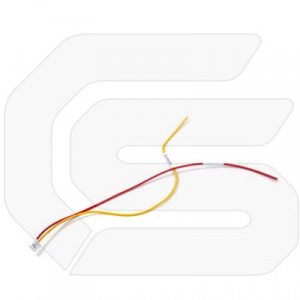 |
 |
RGB Converter
Dimensions: horizontal - 129mm, vertical - 75mm, height - 21mm.
POWER
This port is used to connect power cable with fuse box.
 |
 |
RGB converter accepts input power: 8V~18V DC. Power consumption max 5 watt. Installed fuse has 5A 250V rating. Measured power consumption around 230mA (2.7W) of current, therefore, it should not be left connected directly to the battery. It is safe to connect the interface to ignition wire (e.g., cigarette lighter wire) since if not connected to power source, the COMAND will work in pass-through mode acting as if multimedia interface is not installed.
| Wire | Description |
|---|---|
| not connected | |
| read | ACC (power) |
| gray | REV GEAR LAMP (activates rear view camera input) |
| blue | FMTX antenna (???) |
| orange | I-Drive (???) |
| black | GND (ground) |
MODE
This port is used to connect video input source toggle switch.
AV source switching order: OEM - RGB - AV1 - AV2.
Note that rear camera av source is not switchable using input source switching. As a workaround the rear camera can be connected also to CVBS1 or CVBS2.
Note that RGB converter makes loud clicking noise when switching between sources.
IR
This port is used to connect infrared receiver for the remote control. For the 4-pin connector only 3 pins are used.

Remote Control
Remote control is powered by CR2025 battery.
In practice only the "OK" button works, which switches between video sources (the same way as the toggle switch).
V1
This port is used to connect the first video input (CVBS1).
V2
This port is used to connect the second video input (CVBS1).
R/V
This port is used to connect the rear view camera video input.
V-OUT
This port outputs currently selected video input. Can be used to send currently displayed video to headrest monitor.
NAVI (IN)
This port is used to connect navigation input (analog RGB).

| Wire | Description |
|---|---|
| not connected | |
| not connected | |
| black | GND |
| white | SYNC |
| blue | B DATA |
| green | G DATA |
| red | R DATA |
OEM (IN)
This port is used to connect original video input (analog RGB).

| Wire | Description |
|---|---|
| black | GND |
| white | SYNC |
| blue | B DATA |
| green | G DATA |
| red | R DATA |
RGB (OUT)
This port connects to the RGB interface installed in W220 COMAND. The package comes with additional universal RGB connector (not needed for multimedia interface use with COMAND).

| Wire | Description |
|---|---|
| blue | B DATA |
| green | G DATA |
| red | R DATA |
| while | SYNC |
| black | GND |
| yellow | ACC |
| orange | VIDEO S/W |
| not connected |
DIP S/W
DIP switch allows to skip some inputs which are not connected.
| PIN | Name | Description |
|---|---|---|
| 1 | RGB INPUT SKIP | ON: Skipping RGB mode |
| 2 | CVBS1 MUTE | ON: Skipping CVBS1 input |
| 3 | CVBS2 MUTE | ON: Skipping CVBS2 input |
| 4 | CAN | ON: When installing to the Cayenne |
| 5 | OEM MUTE | ON: Skipping OEM input |
| 6 | INTERLACE | ON: Non-interlace |
| 7 | REAR MODE | ON: External rear camera installed |
| 8 | SYNC ON GREEN | ON: Sync on green (RGSB) |
OEM MUTE will make multimedia interface always on and video from the COMAND itself will not be shown.
If the displayed screen vibrates, try to operate DIP switch number 6 (interlace mode) after turning power off.
SEL (OUT)

This 3-PIN port gives voltage on one PIN at a time, depending on the video source that is currently selected - REAR-SEL (white), AV1-SEL (yellow), NAVI-SEL (gray). For example, 12V output is on yellow wire when AV1 input source is chosen. Can be used to activate appropriate audio output.
LED
First LED lamp indicates that interface is on.
Second LED lamp indicates that AV sources connected work well.
Interface Connections
RGB interface board for W220 COMAND has a simple task to hijack COMAND video output when video input is received from RGB converter.
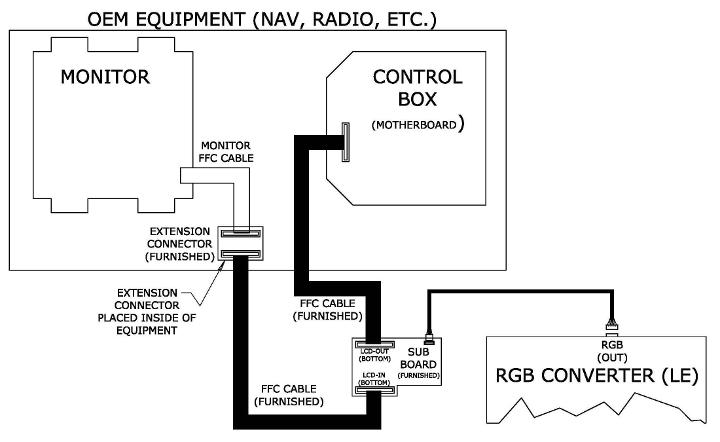
Installation
Remove the COMAND from the vehicle using COMAND removal instructions.
 |
 |
 |
 |
 |
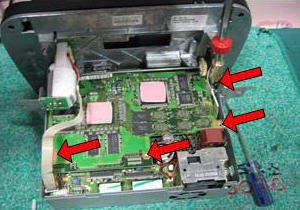 |
 |
 |
 |
 |
 |
 |
 |
 |
 |
 |
 |
 |
Troubleshooting
If COMAND display works fine, but all video sources produce flickering image shown below, the ribbon cables are connected in the opposite order.






